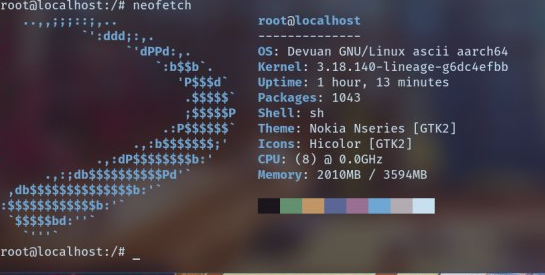- YU Yureka Black (with android 11 custom rom and GSI )
Requirements.
- Rooted Android device.
- Busybox installed. I recommend “Busybox“ app by Stephen (Stericson).
- A terminal for Android. For example “Termux“ app or “Terminal Emulator for Android” app or Default local terminal by lineage. [or ADB shell with root access]
- “XSDL XServer“ app.
- ARM64 Maemo Leste image(based on debian). This tutorial use maemo-leste-1.0-arm64-raspi3-20200114.tar.gz, the latest image downloaded from https://maedevu.maemo.org/images/arm64-generic/
Steps to install.
- Open a terminal for Android.
su
cd /sdcard
wget https://maedevu.maemo.org/images/arm64-generic/20200114/maemo-leste-1.0-arm64-raspi3-20200114.tar.gz
mkdir /data/local/leste
busybox tar xvzf /sdcard/maemo-leste-1.0-arm64-raspi3-20200114.tar.gz -C /data/local/leste
cd /data/local/leste
- If you want to mount the internal memory of Android (warning: it is not recommended because linux writes logs in storage so it kills R/W cycle), you can: mkdir sdcard
2. Chrooting Devuan.
wget https://raw.githubusercontent.com/AKhilRaghav0/debain_on_android/origin/chroot.sh
sh chroot.sh
3. Configuring usable Internet.
echo nameserver 8.8.8.8 > /etc/resolv.conf
echo 127.0.0.1 localhost > /etc/hosts
echo aid_inet:x:3003:user,root,_apt >> /etc/group
echo aid_net_raw:x:3004:user,root,_apt >> /etc/group
echo aid_admin:x:3005:user,root,_apt >> /etc/group
usermod -g 3003 _apt
exit
sh chroot.sh
4. Upgrading Maemo Leste Ascii to Maemo Leste Bewoulf.
apt update
apt upgrade
rm -R /etc/apt/sources.list.d
echo deb http://pkgmaster.devuan.org/merged beowulf main contrib non-free > /etc/apt/sources.list
echo deb http://pkgmaster.devuan.org/merged beowulf-updates main contrib non-free >> /etc/apt/sources.list
echo deb http://pkgmaster.devuan.org/merged beowulf-security main contrib non-free >> /etc/apt/sources.list
echo deb http://maedevu.maemo.org/leste beowulf main contrib non-free >> /etc/apt/sources.list
apt update
apt upgrade
- We got an error: “unmet dependencies” related with “theme-default-settings-mr0”. To solve:
apt upgrade
apt --fix-broken install
- Ignore error about processing “openrc”.
- Choose your keyboard layout. Choose “yes” when you are asked about restarting services.
- You will get error about: exim4-config, exim4-base,exim4-daemon-light. To solve:
- It is possible Internet not working after upgrading. To solve, again:
rm -R /etc/apt/sources.list.d
apt update
apt dist-upgrade
- Choose “Y” when you are asked.
apt update
apt upgrade
- No more errors should be displayed. We ensure that some necessary applications are installed:
wget https://raw.githubusercontent.com/AKhilRaghav0/debain_on_android/origin/launch_gui.sh /
- Open “XSDL XServer” Android app in landscape mode or portrait mode.
sh /launch_gui.sh
- Devuan is started. Now you can open and install apps using osso-xterm. Audio should work too. You can install chromium or firefox-esr, browse to youtube and check if audio works.
6. Enabling Hildon application manager: installing “dummy network”
- From osso-xterm:
apt install libicd-network-dummy
gconftool-2 -s -t string /system/osso/connectivity/IAP/DUMMY/type DUMMY
gconftool-2 -s -t string /system/osso/connectivity/IAP/DUMMY/name 'Dummy network'
gconftool-2 -s -t boolean /system/osso/connectivity/IAP/DUMMY/autoconnect true
/etc/init.d/icd2 start -D
- Restart Devuan (repeat this steps every time you can restart Maemo Leste).